Hardware
Wifi gone on MacBook Pro
28.07.14 Filed in: Mac
Some weeks ago, and out of the blue, my 2008 MacBook Pro showed a strange icon in place of the usual Wifi one and - by clicking on it - was ominously reporting “Wi-Fi: no hardware installed”. Something broke.
As I was on the road at the time, I went to a local electronics store and picked up a Wifi USB dongle. While that actually works better than I expected, it does block one of the two USB ports, requires a separate piece of software to operate and gets excessively hot (heat = battery use).
I checked out this iFixit guide to see if - by chance - the cable might have disconnected from the Airport card... but no luck. So I ordered a replacement Airport card for the laptop (setting me back €30) and used the same iFixit guide to attempt the repair. There aren’t any relevant differences between the 2008 and 2009 MacBook Pros (except for the removable battery in mine), so the guide works fine.
The guide is really quite good, though there are small issues when putting the unit back together that I would like to have seen in the guide instead of making mistakes and (luckily) finally figuring it out on my own. Such as positioning of the Airport connector cable when putting the clutch cover back on.
After getting the unit back together, I fired it up; it had saved a previous session in a hibernation file (because the battery ran out), and - of course - no new Wifi hardware was found. Not an issue, I figured - after all, the running OS had been “alive” before I replaced the card. I rebooted.
The reboot didn’t help - the hardware continued claimed “uninstalled” by the system.
I reset the NVRAM. No Wifi.
I tried trashing the NetworkInterfaces.plist, which I found here - no Wifi.
I reset the SMC. Nada.
Checking the Network -> Wifi section in the System Information app clearly shows that hardware wasn’t found, only the Wifi software. On my work MacBook Pro, there is a section under “Software Version” called “Interfaces” that lists the Airport Extreme card - there is no such section on my private laptop.
It looks like the Airport card wasn’t at fault after all. Shame that. The “operation” was pretty difficult; not something I’d really want to repeat. The biggest question now is: is this a cable break issue or is there something broken on the mainboard?
I’m not sure if it is really worth the trouble... after all, I can use Wifi with that USB dongle - annoying as that is. If it is just the cable, that would be easy to replace; I haven’t found one yet on ebay, though.
We’ll see.
As I was on the road at the time, I went to a local electronics store and picked up a Wifi USB dongle. While that actually works better than I expected, it does block one of the two USB ports, requires a separate piece of software to operate and gets excessively hot (heat = battery use).
I checked out this iFixit guide to see if - by chance - the cable might have disconnected from the Airport card... but no luck. So I ordered a replacement Airport card for the laptop (setting me back €30) and used the same iFixit guide to attempt the repair. There aren’t any relevant differences between the 2008 and 2009 MacBook Pros (except for the removable battery in mine), so the guide works fine.
The guide is really quite good, though there are small issues when putting the unit back together that I would like to have seen in the guide instead of making mistakes and (luckily) finally figuring it out on my own. Such as positioning of the Airport connector cable when putting the clutch cover back on.
After getting the unit back together, I fired it up; it had saved a previous session in a hibernation file (because the battery ran out), and - of course - no new Wifi hardware was found. Not an issue, I figured - after all, the running OS had been “alive” before I replaced the card. I rebooted.
The reboot didn’t help - the hardware continued claimed “uninstalled” by the system.
I reset the NVRAM. No Wifi.
I tried trashing the NetworkInterfaces.plist, which I found here - no Wifi.
I reset the SMC. Nada.
Checking the Network -> Wifi section in the System Information app clearly shows that hardware wasn’t found, only the Wifi software. On my work MacBook Pro, there is a section under “Software Version” called “Interfaces” that lists the Airport Extreme card - there is no such section on my private laptop.
It looks like the Airport card wasn’t at fault after all. Shame that. The “operation” was pretty difficult; not something I’d really want to repeat. The biggest question now is: is this a cable break issue or is there something broken on the mainboard?
I’m not sure if it is really worth the trouble... after all, I can use Wifi with that USB dongle - annoying as that is. If it is just the cable, that would be easy to replace; I haven’t found one yet on ebay, though.
We’ll see.
Comments
Review: Sony XPERIA Pro
22.05.13 Filed in: Android
To get some insight on my switch from an Apple iPhone 4 to an Android phone, please have a look at this entry as well as the prelude to this review.
What convinced me to chose the XPERIA Pro over another Android smartphone with a physical keyboard is the side-slider (bigger keyboard), screen size (bigger than the Motorola Pro+) and the technical specs, including the ability to officially upgrade from Android 2.3.4 (Gingerbread) to 4.04 (Ice Cream Sandwich).
As mentioned before, I’d physically tested a Motorola Pro+ device before ordering the XPERIA Pro. While the Motorola really is quite a nice phone (and seemingly quick, despite the restricted hardware specs), but the display was just a tick too small, as was the keyboard. My thumbs just aren’t as nimble anymore.
So lets get into the pros and cons of the XPERIA. Keep in mind that this is a device released for 2011...
Device in General
I ordered the red phone (also available in charcoal and sliver), which really is “pretty”. The materials feel great, according the spec, the phone is fitted with gorillaglass for the display. The slider mechanism feels extremely solid, I’m quite sure it will work fine for a long time. The back is easily removable, yet on the device quite solidly. The SIM is easy to insert; with a little finagling, I was able to slide the Micro-SIM adapter in with proper electrical contact. Considering that this is impossible in quite a number of phones, I can live with shimmying the thing around a bit. The contact hasn’t budged since I started using the phone, so that’s ok there.
Keyboard
At first glance, the keyboard looks chincy, but when you start using it, it is absolutely fine. I can type quite quickly using both thumbs, while supporting the back of the phone with the fingers of both hands. The device does auto-capitalization - despite the checkmark being off in the settings. This still fools me once in a while, I’ll hit shift and continue typing, only noticing a bit later that I’ve been capitalizing everything. I presume this is a bug in the 4.04 release.
Display
The display is touted in the Sony marketing materials as being exceptionally good, due to the “Bravia” engine, with comparison photos of photos with and without this technology. Personally, I find the display to be quite okay, though it can’t compete with a modern iPhone 5 or Galaxy S4 display in clarity or contrast.
Speed
I didn’t bother testing the device with the preinstalled Android 2.3.4 - something I should have done to get a feel for the responsiveness in comparison to 4.04. From what I’ve read on the web, 4.04 does have issues with processing speed, and - quite honestly - this is the major issue I have with the XPERIA Pro. The device has a single-core CPU, a decision on part of Sony that is completely beyond me. Even in 2011, devices slanted for the professional market - as the XPERIA Pro supposedly is - had dual-core CPUs, often at 1.5 GHz.
That second core is badly missed on the Pro, as is more device memory (only about 380 MB remain). Even with moving apps to the SD-Card (not possible with all apps), you won’t install very many apps on the phone before you run out of memory, which makes the phone even slower.
Even with seemingly enough memory left over, the processing speed takes a massive dump - I’ve cleaned out the phone by removing apps I don’t REALLY need (but would really like to have) several times already.
Reception
One thing became very clear to me since switching from the iPhone 4 to the XPERIA Pro: the iPhone quite obviously was designed for excellent WiFi reception, at the expense of cellular reception quality. With the XPERIA, this is reversed. I have good cellular reception in locations (like my home office), where I had none whatsoever with the iPhone.
On the other hand, where I had full-power Wifi reception with the iPhone (like, in the kitchen), the XPERIA Pro is only at about 50%.
Talk quality
Boy, this really blew my mind: I’d always had issues understanding people while talking on the iPhone. With a bit of surrounding noise (i.e. train station), talk quality was so low, I generally avoided being on the phone. With the XPERIA Pro, this is completely different. Unless the person on the other line is using an iPhone (yep!), calls are very clear and seem to have a great bandwidth. HD voice seems to be implemented in some form, something that at least the iPhone 4 definitely doesn’t seem to offer.
Battery
The battery on the phone is exchangeable, which immediately prompted me to get a second one on ebay (for a laughable 7€). Unfortunately, I didn’t check ahead of time wether there is a docking station available to charge the battery out of the phone - which there is not. Oh, well, now I have two batteries…
The battery lasts - with use comparable to the iPhone - about as long: one day maximum. Wether this would have been different, had I left 2.3.6 on the device, I don’t know. Discussions on the Web seem to indicate that 4.04 is also a bit of a power hog.
Summary
If this device had a dual-core CPU and double the internal RAM, I would probably keep it for the next 10 years (okay, I’m exaggerating slightly here). To add to my wish-list, I would make it just a tick bigger (i.e. bigger display) and would love an official update to Android 4.1 or 4.2.
Would I recommend the device? If you’re looking for an Android phone with an excellent physical keyboard, I doubt you can find a better solution. Unfortunately, physical keyboards seem to have gone out of favor with the users (and the manufacturers). The selection is dwindling, with options like the BlackBerry 7.x devices going down the drain (lack of support, dusty old GUI).
You can still order the XPERIA Pro new from select sources - something you should definitely consider if you feel you can live with the caveats.
What convinced me to chose the XPERIA Pro over another Android smartphone with a physical keyboard is the side-slider (bigger keyboard), screen size (bigger than the Motorola Pro+) and the technical specs, including the ability to officially upgrade from Android 2.3.4 (Gingerbread) to 4.04 (Ice Cream Sandwich).
As mentioned before, I’d physically tested a Motorola Pro+ device before ordering the XPERIA Pro. While the Motorola really is quite a nice phone (and seemingly quick, despite the restricted hardware specs), but the display was just a tick too small, as was the keyboard. My thumbs just aren’t as nimble anymore.
So lets get into the pros and cons of the XPERIA. Keep in mind that this is a device released for 2011...
Device in General
I ordered the red phone (also available in charcoal and sliver), which really is “pretty”. The materials feel great, according the spec, the phone is fitted with gorillaglass for the display. The slider mechanism feels extremely solid, I’m quite sure it will work fine for a long time. The back is easily removable, yet on the device quite solidly. The SIM is easy to insert; with a little finagling, I was able to slide the Micro-SIM adapter in with proper electrical contact. Considering that this is impossible in quite a number of phones, I can live with shimmying the thing around a bit. The contact hasn’t budged since I started using the phone, so that’s ok there.
Keyboard
At first glance, the keyboard looks chincy, but when you start using it, it is absolutely fine. I can type quite quickly using both thumbs, while supporting the back of the phone with the fingers of both hands. The device does auto-capitalization - despite the checkmark being off in the settings. This still fools me once in a while, I’ll hit shift and continue typing, only noticing a bit later that I’ve been capitalizing everything. I presume this is a bug in the 4.04 release.
Display
The display is touted in the Sony marketing materials as being exceptionally good, due to the “Bravia” engine, with comparison photos of photos with and without this technology. Personally, I find the display to be quite okay, though it can’t compete with a modern iPhone 5 or Galaxy S4 display in clarity or contrast.
Speed
I didn’t bother testing the device with the preinstalled Android 2.3.4 - something I should have done to get a feel for the responsiveness in comparison to 4.04. From what I’ve read on the web, 4.04 does have issues with processing speed, and - quite honestly - this is the major issue I have with the XPERIA Pro. The device has a single-core CPU, a decision on part of Sony that is completely beyond me. Even in 2011, devices slanted for the professional market - as the XPERIA Pro supposedly is - had dual-core CPUs, often at 1.5 GHz.
That second core is badly missed on the Pro, as is more device memory (only about 380 MB remain). Even with moving apps to the SD-Card (not possible with all apps), you won’t install very many apps on the phone before you run out of memory, which makes the phone even slower.
Even with seemingly enough memory left over, the processing speed takes a massive dump - I’ve cleaned out the phone by removing apps I don’t REALLY need (but would really like to have) several times already.
Reception
One thing became very clear to me since switching from the iPhone 4 to the XPERIA Pro: the iPhone quite obviously was designed for excellent WiFi reception, at the expense of cellular reception quality. With the XPERIA, this is reversed. I have good cellular reception in locations (like my home office), where I had none whatsoever with the iPhone.
On the other hand, where I had full-power Wifi reception with the iPhone (like, in the kitchen), the XPERIA Pro is only at about 50%.
Talk quality
Boy, this really blew my mind: I’d always had issues understanding people while talking on the iPhone. With a bit of surrounding noise (i.e. train station), talk quality was so low, I generally avoided being on the phone. With the XPERIA Pro, this is completely different. Unless the person on the other line is using an iPhone (yep!), calls are very clear and seem to have a great bandwidth. HD voice seems to be implemented in some form, something that at least the iPhone 4 definitely doesn’t seem to offer.
Battery
The battery on the phone is exchangeable, which immediately prompted me to get a second one on ebay (for a laughable 7€). Unfortunately, I didn’t check ahead of time wether there is a docking station available to charge the battery out of the phone - which there is not. Oh, well, now I have two batteries…
The battery lasts - with use comparable to the iPhone - about as long: one day maximum. Wether this would have been different, had I left 2.3.6 on the device, I don’t know. Discussions on the Web seem to indicate that 4.04 is also a bit of a power hog.
Summary
If this device had a dual-core CPU and double the internal RAM, I would probably keep it for the next 10 years (okay, I’m exaggerating slightly here). To add to my wish-list, I would make it just a tick bigger (i.e. bigger display) and would love an official update to Android 4.1 or 4.2.
Would I recommend the device? If you’re looking for an Android phone with an excellent physical keyboard, I doubt you can find a better solution. Unfortunately, physical keyboards seem to have gone out of favor with the users (and the manufacturers). The selection is dwindling, with options like the BlackBerry 7.x devices going down the drain (lack of support, dusty old GUI).
You can still order the XPERIA Pro new from select sources - something you should definitely consider if you feel you can live with the caveats.
The long road to smartphone heaven
14.05.13 Filed in: Android
This is the prelude to the actual review of the Sony Xperia Pro. If you don’t want to read my gab about how I ended up with the device (in this post), then just skip to the review itself.
Several weeks ago, I took a deep plunge into very cold water (at least from my perspective at the time): I switched from an iPhone 4 to an Android device (see here).
The reasons, in short, were few:
Several months ago, I’d already tried a clip-on, slide-out bluetooth keyboard for the iPhone (that doubled as a case). While the keyboard was really quite good, the connection via bluetooth was a disaster. Not because the electronics in the keyboard (or the iPhone) were an issue, but because - in my opinion - bluetooth just isn’t made for that type of connection.
With a smartphone keyboard, you only use the connection for a couple of seconds (to answer an SMS) to perhaps a minute or two (to write an email). After a while, bluetooth goes to sleep, likely both in the keyboard and the smartphone, otherwise both batteries would be dry in no time. Then, when you next need to use the keyboard, it takes “forever” to wake back up and reconnect.
Why in blazes no-one has put together a slider keyboard for the iPhone that lets you slide the phone into the keyboard case and automatically connect to a real-life dock connector (via which a keyboard connection can be made) is beyond me. There just isn’t a better data connection than a cable.
So off I went into the depths of the internet to find a decent smartphone with a slider keyboard.
I’d actually taken this route before, about a year ago, when I picked up a Blackberry Bold on ebay. I used to be a big blackberry fan back in 2006 or so, when my then-employer offered it. And, to be sure, the keyboard can’t be beat for the size of the device. But folks, the user interface is so… so… well, so 2000-ish!
I had to resort to using my Palm Treo 680 some time last year when the glass on my iPhone ruptured and I’d sent it off to be repaired. Boy, considering how totally awesome the Treo used to be in its heyday, you just can’t use the OS nowadays without retching. I mean: 480x480 and 256 colors? Get real!
Perusing the various google hits on this blog entry or that product test (and about a zillion ads for each interesting link, as is the norm on google nowadays), I was peeved to find that there are no very recent keyboard-fitted smartphones out there! Okay, that changed very recently with the new Blackberry device, but this was before then.
Ebay showed a plethora of Blackberry Torches - a device I nearly ended up getting - until I started reading some of the opinions… and it just goes to show: it was high time Blackberry updated their OS! Apparently, even with OS7, the look and feel were a bit, well … see the comment on the Treo above!
I ended up getting two devices. One was a super deal on a Motorola Pro+ running Android 2.3.5 and the other was a brand new Xperia Pro in red. To be fair, I was quite surprised at the functionality and ease-of-use (no manual needed) of the older version of Android. Which, as it turns out, still powers, what, 70% of all Android phones?
Unfortunately, the Motorola really is a compromise. The screen is tiny (not good for my 45+ year old eyes) as is the keyboard. Perhaps it's an age thing; I used to be able to speed-type on these tiny candy-bar keyboards with very low error rates… no more. To be sure: the Motorola Pro+ Keyboard feels very nice and types quite well. It’s just, well, too small. I also kept hitting the function buttons on top when trying to type numerals.
So I ended up keeping the Sony Xperia Pro. Read on!
Several weeks ago, I took a deep plunge into very cold water (at least from my perspective at the time): I switched from an iPhone 4 to an Android device (see here).
The reasons, in short, were few:
- more and more quirks, the higher the version number of iOS went
- the impossibility of typing on the onscreen keyboard
Several months ago, I’d already tried a clip-on, slide-out bluetooth keyboard for the iPhone (that doubled as a case). While the keyboard was really quite good, the connection via bluetooth was a disaster. Not because the electronics in the keyboard (or the iPhone) were an issue, but because - in my opinion - bluetooth just isn’t made for that type of connection.
With a smartphone keyboard, you only use the connection for a couple of seconds (to answer an SMS) to perhaps a minute or two (to write an email). After a while, bluetooth goes to sleep, likely both in the keyboard and the smartphone, otherwise both batteries would be dry in no time. Then, when you next need to use the keyboard, it takes “forever” to wake back up and reconnect.
Why in blazes no-one has put together a slider keyboard for the iPhone that lets you slide the phone into the keyboard case and automatically connect to a real-life dock connector (via which a keyboard connection can be made) is beyond me. There just isn’t a better data connection than a cable.
So off I went into the depths of the internet to find a decent smartphone with a slider keyboard.
I’d actually taken this route before, about a year ago, when I picked up a Blackberry Bold on ebay. I used to be a big blackberry fan back in 2006 or so, when my then-employer offered it. And, to be sure, the keyboard can’t be beat for the size of the device. But folks, the user interface is so… so… well, so 2000-ish!
I had to resort to using my Palm Treo 680 some time last year when the glass on my iPhone ruptured and I’d sent it off to be repaired. Boy, considering how totally awesome the Treo used to be in its heyday, you just can’t use the OS nowadays without retching. I mean: 480x480 and 256 colors? Get real!
Perusing the various google hits on this blog entry or that product test (and about a zillion ads for each interesting link, as is the norm on google nowadays), I was peeved to find that there are no very recent keyboard-fitted smartphones out there! Okay, that changed very recently with the new Blackberry device, but this was before then.
Ebay showed a plethora of Blackberry Torches - a device I nearly ended up getting - until I started reading some of the opinions… and it just goes to show: it was high time Blackberry updated their OS! Apparently, even with OS7, the look and feel were a bit, well … see the comment on the Treo above!
I ended up getting two devices. One was a super deal on a Motorola Pro+ running Android 2.3.5 and the other was a brand new Xperia Pro in red. To be fair, I was quite surprised at the functionality and ease-of-use (no manual needed) of the older version of Android. Which, as it turns out, still powers, what, 70% of all Android phones?
Unfortunately, the Motorola really is a compromise. The screen is tiny (not good for my 45+ year old eyes) as is the keyboard. Perhaps it's an age thing; I used to be able to speed-type on these tiny candy-bar keyboards with very low error rates… no more. To be sure: the Motorola Pro+ Keyboard feels very nice and types quite well. It’s just, well, too small. I also kept hitting the function buttons on top when trying to type numerals.
So I ended up keeping the Sony Xperia Pro. Read on!
iPhone 4 Battery Replacement
20.01.13 Filed in: iOS
The iPhone 4 I’m using is a company one that I inherited from someone that left the company about a year ago. I jokingly mention that I have one of the first iPhone 4 phones sold in Germany, and I may very well be right.
The latest issue is the battery, which lasted with normal business use no more than about half a day. Not often a problem, as I usually have a chance to top up during the day, it did put me in a situation of having to call or check emails and not able to more than once.
When I read that replacement LiPo sets, complete with tools, run no more than 10€, I opted for one, having thought about getting one of those battery cases that make your sleek iPhone look like a brick (but at least run for more than two days).
When the ordered (and paid-for) kit didn’t arrive even after being a week late, I contacted the seller, who promptly sent me a replacement - that’s what I call service, thank you alltrade-online on ebay.de!
The kit arrived a few days later and I found some time today to do the deed. Luckily, there are plenty of instructions on doing this on the web, though with the iPhone 4, replacing the battery really is a no-brainer. Had I worn my glasses (I’m far-sighted), I probably would have been done after 5 minutes - with fiddling with the screws a bit in the end, I ended up taking 10.
The phone works, the battery charged to full. The next few days will show what difference a new battery makes, I’m quite excited.
What really threw me was this: I’d put the phone in airplane mode before the “operation” (or rather, it was that way from the previous evening). I figured when you yank the battery on an iPhone, it should be better than doing a reboot, after all, the power is gone for a few minutes.
But not so! No request for a SIM PIN, it found the carrier seconds after switching from airplane mode. And, even more bizarre: all the apps that had been running before where still there in memory! Very weird.
All I can say is: if you have an iPhone 4 with an ailing battery (and there is no way it won’t be up for replacement if the phone is 2 years old or older), take the plunge if you haven’t already, and order a battery kit. If you’ve done any sort of tinkering with devices, replacing the battery should be a snap without bricking your phone.
The latest issue is the battery, which lasted with normal business use no more than about half a day. Not often a problem, as I usually have a chance to top up during the day, it did put me in a situation of having to call or check emails and not able to more than once.
When I read that replacement LiPo sets, complete with tools, run no more than 10€, I opted for one, having thought about getting one of those battery cases that make your sleek iPhone look like a brick (but at least run for more than two days).
When the ordered (and paid-for) kit didn’t arrive even after being a week late, I contacted the seller, who promptly sent me a replacement - that’s what I call service, thank you alltrade-online on ebay.de!
The kit arrived a few days later and I found some time today to do the deed. Luckily, there are plenty of instructions on doing this on the web, though with the iPhone 4, replacing the battery really is a no-brainer. Had I worn my glasses (I’m far-sighted), I probably would have been done after 5 minutes - with fiddling with the screws a bit in the end, I ended up taking 10.
The phone works, the battery charged to full. The next few days will show what difference a new battery makes, I’m quite excited.
What really threw me was this: I’d put the phone in airplane mode before the “operation” (or rather, it was that way from the previous evening). I figured when you yank the battery on an iPhone, it should be better than doing a reboot, after all, the power is gone for a few minutes.
But not so! No request for a SIM PIN, it found the carrier seconds after switching from airplane mode. And, even more bizarre: all the apps that had been running before where still there in memory! Very weird.
All I can say is: if you have an iPhone 4 with an ailing battery (and there is no way it won’t be up for replacement if the phone is 2 years old or older), take the plunge if you haven’t already, and order a battery kit. If you’ve done any sort of tinkering with devices, replacing the battery should be a snap without bricking your phone.
Follow-up: iPad Mini Cannibalizing iPhone
05.12.12 Filed in: iOS
“Seeing is believing”, or so the saying goes.
Last week, I was in Berlin, walking from the Parliamentary Society building back to my hotel. On the way was a building (no idea what - some new construction - it isn’t even in Google Maps yet) that was completely “clad” in an Apple iPad Mini Ad! I’ve never seen anything quite this extreme (and probably extreme expensive) before.
Here, too, there is an iPad Mini being held in a slender hand. It once again brought to mind my fantasies of replacing my iPhone with an iPad Mini with 3G and a simple mobile phone.
But something about the picture of the hand holding the device struck me as odd. For one thing, you can’t see all of the hand - the palm for example is mostly covered by the device. Unfortunately, I didn’t take a picture of it, but if you’re at Berlin Hauptbahnhof these days, just go out the back and look right!
The next day, I stopped by a popular electronics dealer on my way from an appointment and had the opportunity to see the thing live for the first time. And things clicked into place: I’m now entertaining the idea that the photos of the iPad Mini being held are photoshopped.
There is a break in the continuity of the bottom of the hand (ending in the pinkie) that gives the opportunity of taking two pictures of the device being held - one showing the ends of the fingers, the other part of the palm and the thumb - and splicing them together to generate the picture you’ll find on Apple’s website (and various ads, such as the building next to Berlin’s HBF).
Either that, or the person holding the device is a pianist that is used to playing Liszt, which I’ve read requires exceptionally long fingers to hit all the notes.
In either case, after seeing the iPad Mini live, I’ve come to the conclusion that the thing is just way too big to be carried around and handheld to take over the online-functions I currently do with an iPhone.
*** Update Jan 16, 2013 ***
I was in Berlin again yesterday and took a picture of the Building I described above (sorry, the quality isn’t particularly good):
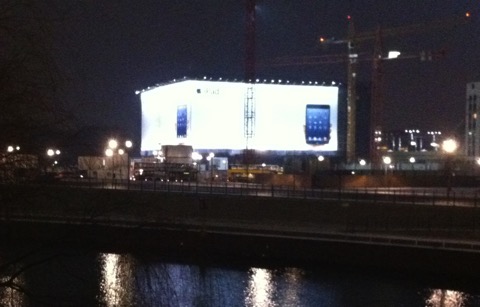
Last week, I was in Berlin, walking from the Parliamentary Society building back to my hotel. On the way was a building (no idea what - some new construction - it isn’t even in Google Maps yet) that was completely “clad” in an Apple iPad Mini Ad! I’ve never seen anything quite this extreme (and probably extreme expensive) before.
Here, too, there is an iPad Mini being held in a slender hand. It once again brought to mind my fantasies of replacing my iPhone with an iPad Mini with 3G and a simple mobile phone.
But something about the picture of the hand holding the device struck me as odd. For one thing, you can’t see all of the hand - the palm for example is mostly covered by the device. Unfortunately, I didn’t take a picture of it, but if you’re at Berlin Hauptbahnhof these days, just go out the back and look right!
The next day, I stopped by a popular electronics dealer on my way from an appointment and had the opportunity to see the thing live for the first time. And things clicked into place: I’m now entertaining the idea that the photos of the iPad Mini being held are photoshopped.
There is a break in the continuity of the bottom of the hand (ending in the pinkie) that gives the opportunity of taking two pictures of the device being held - one showing the ends of the fingers, the other part of the palm and the thumb - and splicing them together to generate the picture you’ll find on Apple’s website (and various ads, such as the building next to Berlin’s HBF).
Either that, or the person holding the device is a pianist that is used to playing Liszt, which I’ve read requires exceptionally long fingers to hit all the notes.
In either case, after seeing the iPad Mini live, I’ve come to the conclusion that the thing is just way too big to be carried around and handheld to take over the online-functions I currently do with an iPhone.
*** Update Jan 16, 2013 ***
I was in Berlin again yesterday and took a picture of the Building I described above (sorry, the quality isn’t particularly good):
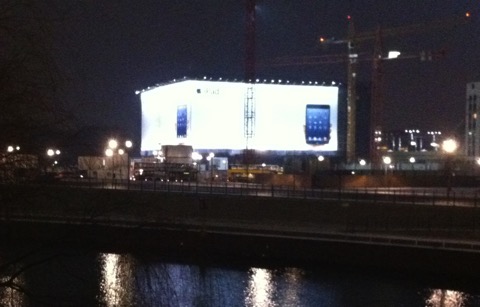
iPad Mini Cannibalizing iPhone?
30.10.12 Filed in: iOS
Let me propose a concept that, for an Apple fan, is probably bizarre at the very least:
With the iPad mini available in a 3G/4G version, you might consider getting rid of your iPhone (or at least not buying a new one) and opting for a mobile phone with good reception…
Here’s my reasoning: the reason I don’t want to do without my iPhone is not for it’s “phone qualities” (which I think even hardcore Apple fans are likely to hum and ho about). It has to do with all the great apps one needs when on the road, from Google Maps (yep - haven’t upgraded to iOS 6 yet!), Tripadvisor, Email, Message, etc. etc.
Now, as a 40+ mid-lifer, I’m starting to have issues reading the screen (without glasses). The on-screen keyboard is a pain in the butt and the realestate of the display is just too small for a number of applications, including trying to find out where you are in a city and where you’re going.
Should my company iPhone 4 (which is likely one of the first ones to be sold in Europe) fail me, instead of getting a 4S (iPhone 5 is not an option for me), I would likely pick up an iPad Mini instead. To call people, I would use my trusty old Sony-Ericsson Z600, which syncs with the Address Book app via Bluetooth (at least it did with Lion - hopefully that is still available in Mountain Lion).
The result: a bigger screen with a lot more realestate, a device that can be slipped in a pocket and yet held with one hand, with full integration into the Apple iCloud services, with data available anywhere there is reception, using the SIM card I currently use with a MiFi device (with a lot more volume available per month than my iPhone) and a small phone with excellent reception.
Your thoughts?
With the iPad mini available in a 3G/4G version, you might consider getting rid of your iPhone (or at least not buying a new one) and opting for a mobile phone with good reception…
Here’s my reasoning: the reason I don’t want to do without my iPhone is not for it’s “phone qualities” (which I think even hardcore Apple fans are likely to hum and ho about). It has to do with all the great apps one needs when on the road, from Google Maps (yep - haven’t upgraded to iOS 6 yet!), Tripadvisor, Email, Message, etc. etc.
Now, as a 40+ mid-lifer, I’m starting to have issues reading the screen (without glasses). The on-screen keyboard is a pain in the butt and the realestate of the display is just too small for a number of applications, including trying to find out where you are in a city and where you’re going.
Should my company iPhone 4 (which is likely one of the first ones to be sold in Europe) fail me, instead of getting a 4S (iPhone 5 is not an option for me), I would likely pick up an iPad Mini instead. To call people, I would use my trusty old Sony-Ericsson Z600, which syncs with the Address Book app via Bluetooth (at least it did with Lion - hopefully that is still available in Mountain Lion).
The result: a bigger screen with a lot more realestate, a device that can be slipped in a pocket and yet held with one hand, with full integration into the Apple iCloud services, with data available anywhere there is reception, using the SIM card I currently use with a MiFi device (with a lot more volume available per month than my iPhone) and a small phone with excellent reception.
Your thoughts?
What’s the best way to work with the MMM?
19.04.10 Filed in: Mac
I did some experimenting of what the best way to use it might be - by that I mean actually working with the unit. I did get the keyboard as a wireless model, which isn’t that easy to find if you’re looking for a model with touchpad. I picked up the ___ (tbfl) which had some decent reviews online and offers a small form factor with good reach and a pretty decent touchpad. In parallel to the touchpad, I’ve added my old LogiTech trackball right underneath the plasma.
The trackball - if you like that sort of thing (I do) - is the better mouse mover, hands down. I have to admit that I thought I was going to use the MMM to surf the web from the couch, which isn’t something I’ve done yet. I have looked up a couple of things about drivers or instructions, of course, but that was while standing in front of the plasma.
Chances are, I’ll never use it to browse the web - I can just grab my MacBook for that - and I can tell you the screen quality difference is really worth the couple of seconds you need to retrieve the notebook.
That is one of the issues I still have, by the way: while the Panasonic was recognized as the monitor, it is just a “Panasonic” monitor, not a specific model. The display settings offer a whole bunch of different resolutions, some of which are pretty ridiculous. Four of them have a little TV icon next to the resolution indicator, so I’m assuming that these are the preferred resolutions to use for the Plasma.
Two of them are 1080 (i and p), both of which produce a horrible picture. That’s to be expected, however, as the specs of the Plasma indicate that it does 720p maximum, everything else is upscaled. The first one is 480p, which is unusable.
Setting the display to 720p gives good results, though I would have expected text (i.e. black on white background) to be crisper - after all, a Plasma has discrete 3-color pixels and should be able to give a relatively good picture.
One thing I haven’t figured out - if it is possible at all - is how to increase the font size in Mac OS. Windows offers this option (even though it usually doesn’t work well in most applications), and I would have though this to be part of the “Universal Access” control - but it isn’t.
For example, the various views in EyeTV could use a much bigger font and still fit on the screen, at least horizontally. It would make things much easier to use, even from the couch. Working with EyeTV (or any other software with lots of text) from anywhere but right up front just doesn’t work well. I’ll have to research that a bit more.
The real problem with the 720p mode, however, is that it produces a picture that is approximately 40” across (on a 42” display) - which is pretty annoying - after all, a 40” TV is considerably cheaper than a 42”. I wasn’t able to find a monitor profile on the Panasonic website, so I’ll have to research that some as well.
The trackball - if you like that sort of thing (I do) - is the better mouse mover, hands down. I have to admit that I thought I was going to use the MMM to surf the web from the couch, which isn’t something I’ve done yet. I have looked up a couple of things about drivers or instructions, of course, but that was while standing in front of the plasma.
Chances are, I’ll never use it to browse the web - I can just grab my MacBook for that - and I can tell you the screen quality difference is really worth the couple of seconds you need to retrieve the notebook.
That is one of the issues I still have, by the way: while the Panasonic was recognized as the monitor, it is just a “Panasonic” monitor, not a specific model. The display settings offer a whole bunch of different resolutions, some of which are pretty ridiculous. Four of them have a little TV icon next to the resolution indicator, so I’m assuming that these are the preferred resolutions to use for the Plasma.
Two of them are 1080 (i and p), both of which produce a horrible picture. That’s to be expected, however, as the specs of the Plasma indicate that it does 720p maximum, everything else is upscaled. The first one is 480p, which is unusable.
Setting the display to 720p gives good results, though I would have expected text (i.e. black on white background) to be crisper - after all, a Plasma has discrete 3-color pixels and should be able to give a relatively good picture.
One thing I haven’t figured out - if it is possible at all - is how to increase the font size in Mac OS. Windows offers this option (even though it usually doesn’t work well in most applications), and I would have though this to be part of the “Universal Access” control - but it isn’t.
For example, the various views in EyeTV could use a much bigger font and still fit on the screen, at least horizontally. It would make things much easier to use, even from the couch. Working with EyeTV (or any other software with lots of text) from anywhere but right up front just doesn’t work well. I’ll have to research that a bit more.
The real problem with the 720p mode, however, is that it produces a picture that is approximately 40” across (on a 42” display) - which is pretty annoying - after all, a 40” TV is considerably cheaper than a 42”. I wasn’t able to find a monitor profile on the Panasonic website, so I’ll have to research that some as well.
Upgrading the Harddisk of my 2007 20” iMac
26.02.10 Filed in: Mac
The original harddisk of my iMac purchased in April 2007 had 250GB, which - of course - filled up mighty quickly. I added an external dual drive box and set these two Terabyte drives up as RAID-1. I synchronise this regularly with a NAS box, also with RAID-1 setup, so the RAID-1 on the iMac is really somewhat overkill. The issue with it is: to save power, I have the drives spin down after some time (Apple doesn’t permit specifying a time), but they spin back up for seemingly unrelated tasks (that don’t require the RAID-1 data).
This is pretty annoying, as you constantly sit around, waiting for the drives to spin back up to do even simple things. So I decided to pimp the iMac with a new hard drive.
I did some research on upgrading, and was happy to find out that my device belonged to those that are still relatively simple to upgrade. The current generation of iMacs is - apparently - a real nightmare.
I used the excellent photo set found at this URL. These instructions are, for the most part, perfect and really well executed; however, my machine looked differently inside, even though it was only built a couple of months later. Also I have a couple of tips and tricks that may help you in successfully upgrading your iMac.
This is pretty annoying, as you constantly sit around, waiting for the drives to spin back up to do even simple things. So I decided to pimp the iMac with a new hard drive.
I did some research on upgrading, and was happy to find out that my device belonged to those that are still relatively simple to upgrade. The current generation of iMacs is - apparently - a real nightmare.
I used the excellent photo set found at this URL. These instructions are, for the most part, perfect and really well executed; however, my machine looked differently inside, even though it was only built a couple of months later. Also I have a couple of tips and tricks that may help you in successfully upgrading your iMac.
Sonnet Carapace MacBook Keyboard Cover
09.11.09 Filed in: Mac
While a keyboard cover for a laptop that is used extensively on the road, including tight airplane seats and seat neighbors with red wine glasses and a case of the jitters, this particular one isn’t what it is cracked up to be.
The advertising indicates that the silicon cover basically welts itself onto the keys, leaving no change in the touchtype-feeling as with the uncovered keyboard.
Both indications are not true. For one thing, a MacBook keyboard covered with the Carapace looks like a disease befell it. I received multiple enqueries about what had happened to my keyboard, with guesses of “vaseline”, “heat” or other, even less desirable possibilities being the standard. The cover never “loses” the air pocket between the silicon and the keycap, no matter what you do (okay, I didn’t try a rolling pin).
Secondly, the keyboard with the cover applied, feels strange. It smells odd. Your fingers smell odd after working for a while (much like those popular kids toys made of silicon that have flashing lights inside). Also, it definitely slows down your typing speed, if you touchtype.
Lastly, and this proved to be the reason I decided to ditch the cover after only four weeks of use: it started sticking to the display, so that it would half pull off when opening the laptop. This, of course, would ruin the effects of any air removal scheme that had been applied beforehand.
If you work with the Mac in an area where fluids or dust are likely to cover it, then this keyboard cover will certainly seal off the keyboard quite well, though I don’t know how you’re going to prevent liquids or dust from entering various other openings.
After taking it off the keyboard, by the way, I had a residual oily feel on the keycaps for quite a while afterwards.
The advertising indicates that the silicon cover basically welts itself onto the keys, leaving no change in the touchtype-feeling as with the uncovered keyboard.
Both indications are not true. For one thing, a MacBook keyboard covered with the Carapace looks like a disease befell it. I received multiple enqueries about what had happened to my keyboard, with guesses of “vaseline”, “heat” or other, even less desirable possibilities being the standard. The cover never “loses” the air pocket between the silicon and the keycap, no matter what you do (okay, I didn’t try a rolling pin).
Secondly, the keyboard with the cover applied, feels strange. It smells odd. Your fingers smell odd after working for a while (much like those popular kids toys made of silicon that have flashing lights inside). Also, it definitely slows down your typing speed, if you touchtype.
Lastly, and this proved to be the reason I decided to ditch the cover after only four weeks of use: it started sticking to the display, so that it would half pull off when opening the laptop. This, of course, would ruin the effects of any air removal scheme that had been applied beforehand.
If you work with the Mac in an area where fluids or dust are likely to cover it, then this keyboard cover will certainly seal off the keyboard quite well, though I don’t know how you’re going to prevent liquids or dust from entering various other openings.
After taking it off the keyboard, by the way, I had a residual oily feel on the keycaps for quite a while afterwards.