Mavericks
Mavericks Update 10.9.2 and Mail crashes
26.02.14 Filed in: Mac
Wow, Apple’s first real security issue (the SSL GotoFail bug) and everyone jumps on the bandwagon to flog the company on not responding quickly enough.
Of course, I immediately updated both my systems with 10.9.2, which also includes some updates to Facetime, Mail, etc.
I had high hopes that my repetitive Mail crashes would be over after the update, but alas - Mail just crashed again. I guess it’s time to switch to Thunderbird...
Of course, I immediately updated both my systems with 10.9.2, which also includes some updates to Facetime, Mail, etc.
I had high hopes that my repetitive Mail crashes would be over after the update, but alas - Mail just crashed again. I guess it’s time to switch to Thunderbird...
Comments
Moving contacts from iCloud to Gmail on Mavericks
21.01.14 Filed in: Mac
Yesterday, I ordered a Samsung Galaxy S4 Active as a replacement for my iPhone 4 - the latter of which just isn’t fit enough for iOS7 (and an attempt to revert to iOS 6 failed).
While my calendars have been - since my bout with a Sony Xperia Pro - on Google, I’d reverted my contacts back to iCloud when I switched back to the iPhone. Since my Mac Mini is running Mavericks and a local set of Contacts apparently doesn’t fit Apple’s grand plan anymore, I searched for a simple mechanism to transfer all my contacts from iCloud to Gmail. I was able to find these excellent instructions.
Interestingly, when I first attempted to export my contacts, iCloud crashed (!) with an error:
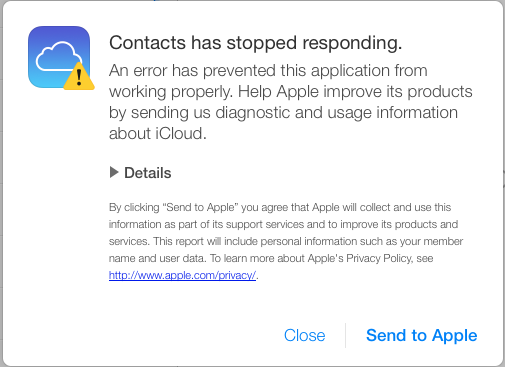
Here are the first few lines from the Details section:
ERROR
'undefined' is not an object (evaluating 't.objectAt(0).get'). The calling function is download@
FILE
https://www.icloud.com/applications/contacts/1U.114861/en-us/javascript-packed.js
Oddly enough, it worked on the second attempt without a hitch.
However: if you do the transfer this way, then you will loose all contact pictures, as those are not transferrable via Vcard objects.
Perhaps much easier and less error-prone is to set up the Gmail contact connection as described, make sure you have no contacts in Gmail at all (you can delete them in 250-unit bundles by clicking “select all” and then “delete Contacts”) and doing a copy-paste of all iCloud contacts to the Gmail contacts.
You can’t use Select All in the Contacts app, as this will also select any other contact accounts you may have set up (including the Gmail one). You’ll have to select the first contact in the iCloud list and scroll all the way down to the last, hit Shift and select it - this selects all contacts in iCloud.
Then, just drag the entire contact list to the Gmail account on the left and let it rip - depending on how many contacts you have in iCloud, this may take quite a while (my 1,600+ contacts took hours!). Don’t be shocked when your system doesn’t respond properly anymore; this process uses all CPU cores you have and the scheduler definitely seems to prefer the Addresses application, at least while it is copying the contacts locally.
Once all the contacts are copied over (you can tell by the spinning thingie next to your Gmail account on the sidebar disappearing), you can go into system settings to remove the checkmark next to Contacts in the iCloud account setup and be left with all-Gmail contacts on your Mac.
next to your Gmail account on the sidebar disappearing), you can go into system settings to remove the checkmark next to Contacts in the iCloud account setup and be left with all-Gmail contacts on your Mac.
When I did it this way, pictures were transferred. The only issue I came across was this error after about 240 contacts having transferred out to Google:
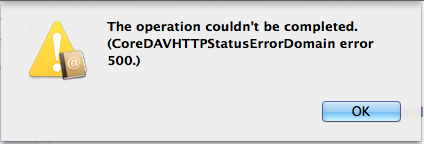
I quit Contacts and re-started it, and it continued uploading contacts. This happened a couple of times. With every re-start, Contacts seemingly re-uploaded already uploaded contacts again.
Running a “combine” in Gmail did remove the double entries, but - strangely enough - they were then uploaded again by Contacts. This didn’t affect all contacts, only certain ones; I have no idea what triggered a duplicate upload. Really odd is: the duplication only happened in Gmail - luckily. No duplicates were synced back to my Mac.
After combining the double entries a few times, I gave up on that until the transfer was through, as it seemed to slow things up, caused by the re-transfer of duplicates.
When it finally got done, I ran the “combine” on Gmail and forced a re-sync in the Contacts app (by removing the checkmark from Contacts in the Gmail account setup, quitting contacts, re-enabling and re-starting Contacts). Contacts did the sync back very quickly and I ended up with the same number of contact entries on both sides.
------------------------- Update 2014-01-22 -------------------------
here is a comment by Jimmy Obomsawin, who wrote the article I linked to at the top of this post:
Contact pics are included when exporting using Contacts in Mavericks, but I wanted instructions that worked universally, since many of my readers use Windows computers. When exporting from Contacts, just make sure that you go to Settings > vCard, and turn on “Export Photos in vCard”.
While my calendars have been - since my bout with a Sony Xperia Pro - on Google, I’d reverted my contacts back to iCloud when I switched back to the iPhone. Since my Mac Mini is running Mavericks and a local set of Contacts apparently doesn’t fit Apple’s grand plan anymore, I searched for a simple mechanism to transfer all my contacts from iCloud to Gmail. I was able to find these excellent instructions.
Interestingly, when I first attempted to export my contacts, iCloud crashed (!) with an error:
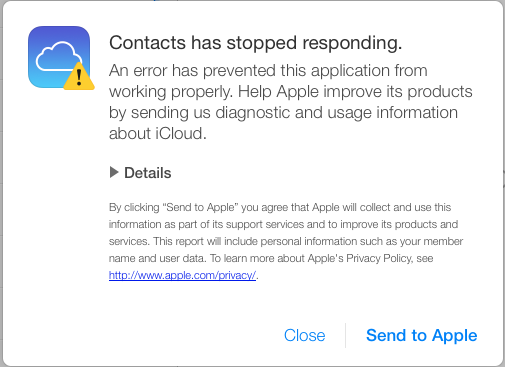
Here are the first few lines from the Details section:
ERROR
'undefined' is not an object (evaluating 't.objectAt(0).get'). The calling function is download@
FILE
https://www.icloud.com/applications/contacts/1U.114861/en-us/javascript-packed.js
Oddly enough, it worked on the second attempt without a hitch.
However: if you do the transfer this way, then you will loose all contact pictures, as those are not transferrable via Vcard objects.
Perhaps much easier and less error-prone is to set up the Gmail contact connection as described, make sure you have no contacts in Gmail at all (you can delete them in 250-unit bundles by clicking “select all” and then “delete Contacts”) and doing a copy-paste of all iCloud contacts to the Gmail contacts.
You can’t use Select All in the Contacts app, as this will also select any other contact accounts you may have set up (including the Gmail one). You’ll have to select the first contact in the iCloud list and scroll all the way down to the last, hit Shift and select it - this selects all contacts in iCloud.
Then, just drag the entire contact list to the Gmail account on the left and let it rip - depending on how many contacts you have in iCloud, this may take quite a while (my 1,600+ contacts took hours!). Don’t be shocked when your system doesn’t respond properly anymore; this process uses all CPU cores you have and the scheduler definitely seems to prefer the Addresses application, at least while it is copying the contacts locally.
Once all the contacts are copied over (you can tell by the spinning thingie
When I did it this way, pictures were transferred. The only issue I came across was this error after about 240 contacts having transferred out to Google:
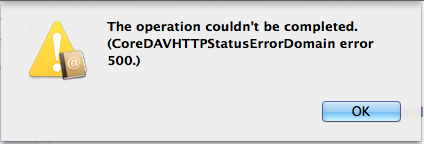
I quit Contacts and re-started it, and it continued uploading contacts. This happened a couple of times. With every re-start, Contacts seemingly re-uploaded already uploaded contacts again.
Running a “combine” in Gmail did remove the double entries, but - strangely enough - they were then uploaded again by Contacts. This didn’t affect all contacts, only certain ones; I have no idea what triggered a duplicate upload. Really odd is: the duplication only happened in Gmail - luckily. No duplicates were synced back to my Mac.
After combining the double entries a few times, I gave up on that until the transfer was through, as it seemed to slow things up, caused by the re-transfer of duplicates.
When it finally got done, I ran the “combine” on Gmail and forced a re-sync in the Contacts app (by removing the checkmark from Contacts in the Gmail account setup, quitting contacts, re-enabling and re-starting Contacts). Contacts did the sync back very quickly and I ended up with the same number of contact entries on both sides.
------------------------- Update 2014-01-22 -------------------------
here is a comment by Jimmy Obomsawin, who wrote the article I linked to at the top of this post:
Contact pics are included when exporting using Contacts in Mavericks, but I wanted instructions that worked universally, since many of my readers use Windows computers. When exporting from Contacts, just make sure that you go to Settings > vCard, and turn on “Export Photos in vCard”.
Lord, won't you buy me a Windows PC?
24.11.13 Filed in: Mac
Ok, maybe I’m not quite there yet.
But honestly, the quality of Apple’s latest updates, Mavericks and iOS 7, is so lacking that I’m considering dumping my remaining Apple stock ASAP.
My plea to Apple: “Guys, while you’re all frolicking about, dreaming up new products and GUIs - please do remember that quality control isn’t something a designer wants to think about - but it’s just as necessary at Apple as it is anyhwere else!”
I’d taken the jump and updated my Mac Mini to Mavericks... the result is broken software, crashing apps and a Safari browser that has made me turn to Chrome (and that, folks, is a bad sign).
Luckily, I had a HDD crash in my MacBook (it’s pimped with an SSD where the HDD goes and an HDD in place of the SuperDrive), so that I had to revert it to a TimeMachine backup (which was Mountain Lion). And believe, me - that HDD crash was all but lucky.
So I’m stuck with just one Mac acting up - the Mac Mini. Something is funky with this HW anyway - not sure what, but recently, while tracking down a software issue, I noticed a distinct and uncomfortable tingling in my fingers while touching the metal part of the USB cable going to my desktop scanner - but that’s a different story.
Starting the Mac Mini up is excessively quick (it, too, has an SSD in place of the original HDD, with that moving into the SuperDrive slot). Once you log in, however, the molasses starts pouring. There is essentially no load on the CPU, but starting up DropBox and DevonThink Pro Office is worth going downstairs to get a coffee AND drinking it.
The latter registeres in Activity Monitor as “not responding”, all the while there are crashed Safari WebContent processes popping up like fireworks. Quitting Safari doesn’t take these away, mind you - they sort of “fizzle out”. Very strange.
The DevonThink Pro Office eventually “comes up” - and after everything has slooooowly started to work, the machine is fine to use (with the exception of Safari 7.0, which is one of the most unstable Apple software pieces I’ve ever used).
All in all, what has Mavericks really given us that is of essential benefit? The iCloud Keychain was what convinced me to upgrade, but with my reluctance to upgrade the MacBook, that’s “for the cat” (as we say here).
I’ve done the “clear all caches” bit, by the way - I use TinkerToy System for that, which makes it easy. Didn’t help in the slightest.
Also, what’s with this annoying, constantly repeating message:

Unlike all other message types in Notification Center, I haven’t found a way to turn this off (it keeps reminding me to update iWork, which I don’t want to do).
----
If you haven’t upgraded yet, I strongly suggest you really think about not bothering!
But honestly, the quality of Apple’s latest updates, Mavericks and iOS 7, is so lacking that I’m considering dumping my remaining Apple stock ASAP.
My plea to Apple: “Guys, while you’re all frolicking about, dreaming up new products and GUIs - please do remember that quality control isn’t something a designer wants to think about - but it’s just as necessary at Apple as it is anyhwere else!”
I’d taken the jump and updated my Mac Mini to Mavericks... the result is broken software, crashing apps and a Safari browser that has made me turn to Chrome (and that, folks, is a bad sign).
Luckily, I had a HDD crash in my MacBook (it’s pimped with an SSD where the HDD goes and an HDD in place of the SuperDrive), so that I had to revert it to a TimeMachine backup (which was Mountain Lion). And believe, me - that HDD crash was all but lucky.
So I’m stuck with just one Mac acting up - the Mac Mini. Something is funky with this HW anyway - not sure what, but recently, while tracking down a software issue, I noticed a distinct and uncomfortable tingling in my fingers while touching the metal part of the USB cable going to my desktop scanner - but that’s a different story.
Starting the Mac Mini up is excessively quick (it, too, has an SSD in place of the original HDD, with that moving into the SuperDrive slot). Once you log in, however, the molasses starts pouring. There is essentially no load on the CPU, but starting up DropBox and DevonThink Pro Office is worth going downstairs to get a coffee AND drinking it.
The latter registeres in Activity Monitor as “not responding”, all the while there are crashed Safari WebContent processes popping up like fireworks. Quitting Safari doesn’t take these away, mind you - they sort of “fizzle out”. Very strange.
The DevonThink Pro Office eventually “comes up” - and after everything has slooooowly started to work, the machine is fine to use (with the exception of Safari 7.0, which is one of the most unstable Apple software pieces I’ve ever used).
All in all, what has Mavericks really given us that is of essential benefit? The iCloud Keychain was what convinced me to upgrade, but with my reluctance to upgrade the MacBook, that’s “for the cat” (as we say here).
I’ve done the “clear all caches” bit, by the way - I use TinkerToy System for that, which makes it easy. Didn’t help in the slightest.
Also, what’s with this annoying, constantly repeating message:

Unlike all other message types in Notification Center, I haven’t found a way to turn this off (it keeps reminding me to update iWork, which I don’t want to do).
----
If you haven’t upgraded yet, I strongly suggest you really think about not bothering!